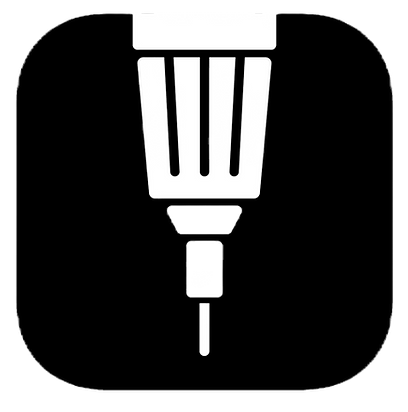Guided Practice
WHAT IS IT?
Teachers provide step-by-step instructions and support as students practice applying the newly learned skills or concepts.
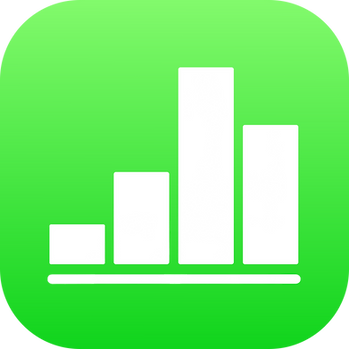
APPLE NUMBERS
Data Manipulation: Teachers can create spreadsheets in Numbers that contain pre-populated data or partially completed calculations. Students can then practice manipulating the data, performing calculations, or analyzing the information based on the provided guidance.
Templates and Formulas: Numbers offers a variety of templates and built-in formulas that can be used for guided practice. Teachers can provide students with templates that include partially completed formulas or predefined structures, allowing them to practice applying formulas and functions to solve problems.
Step-by-Step Instructions: Teachers can provide step-by-step instructions within the spreadsheet to guide students through the practice activities. These instructions can be included as comments, text boxes, or annotations within the cells, providing clear guidance on what students need to do at each step.
Conditional Formatting: Numbers allows teachers to apply conditional formatting to cells based on specific criteria. Teachers can use this feature to highlight correct or incorrect answers, provide visual cues, or indicate areas that require attention. Conditional formatting helps students identify their progress and areas for improvement.
Data Validation: Teachers can use data validation in Numbers to set constraints or rules for data entry. This ensures that students input data correctly and within specified parameters during guided practice activities. Data validation helps students develop accuracy and attention to detail.
Graphical Representation: Numbers provides tools for creating charts and graphs based on the data in the spreadsheet. Teachers can guide students in selecting appropriate chart types, formatting the visuals, and interpreting the graphical representation of the data. This helps students develop data visualization and interpretation skills.
Collaborative Features: Numbers offers collaborative features that allow multiple students to work together on a spreadsheet. Teachers can share the Numbers file with students, enabling them to collaborate in real-time, inputting data, performing calculations, and discussing their findings. Collaboration promotes active engagement and peer learning.
APPLE SWIFT PLAYGROUNDS
Step-by-Step Coding Challenges: Teachers can create coding challenges in Swift Playgrounds that guide students through step-by-step instructions. These challenges can introduce new coding concepts, provide practice exercises, or reinforce previously learned skills. Students can follow the instructions and complete the coding tasks within the interactive environment.
Predefined Code Templates: Swift Playgrounds allows teachers to provide predefined code templates for students to work with. These templates can include partially completed code or predefined structures, providing students with a starting point for their coding practice. Students can build upon the provided code and modify it to achieve the desired outcomes.
Interactive Feedback: Swift Playgrounds provides immediate feedback on students' code. As students write and execute their code, they receive real-time feedback on any errors or issues. This feedback helps students identify and correct mistakes, promoting a self-directed learning process.
Visualizations and Animations: Swift Playgrounds supports visualizations and animations that help students understand the effects of their code. Students can see the results of their code in real-time, visualizing how their instructions impact the program's behavior. This visual feedback enhances students' comprehension and engagement.
Guidance and Hints: Swift Playgrounds allows teachers to provide guidance and hints within the coding challenges. Teachers can include comments, annotations, or prompts that guide students through the problem-solving process. These hints can help students overcome obstacles, encourage critical thinking, and promote independent problem-solving skills.
Progress Tracking: Swift Playgrounds offers progress tracking features that allow teachers to monitor students' progress and performance. Teachers can review students' completed challenges, identify areas of strength or areas that require additional support, and provide targeted feedback.
Collaborative Coding: Swift Playgrounds supports collaborative coding, allowing multiple students to work together on coding challenges. Students can collaborate in real-time, sharing their code, discussing strategies, and solving problems collectively. Collaborative coding promotes teamwork, communication, and peer learning.
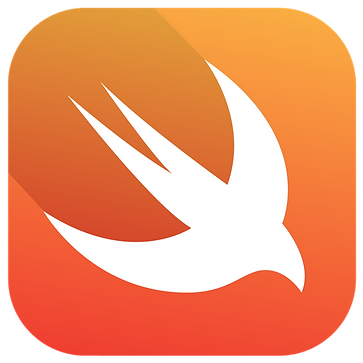

MINECRAFT EDUCATION EDITION
Structured Challenges: Teachers can create structured challenges within Minecraft: Education Edition that guide students through specific tasks or objectives. These challenges can be designed to align with the learning goals and provide students with guided practice opportunities. Students can work through the challenges, applying their knowledge and skills in a game-based environment.
Building and Design Tasks: Minecraft: Education Edition allows teachers to assign building and design tasks to students. Teachers can provide specific instructions or constraints for students to follow while constructing structures, landscapes, or models within the game. This provides students with guided practice in applying their creativity, problem-solving, and spatial reasoning skills.
Redstone Circuitry: Minecraft: Education Edition features Redstone, a virtual material that simulates electrical circuits. Teachers can create guided practice activities that involve building and manipulating Redstone circuits. Students can learn about logic gates, circuit design, and problem-solving through hands-on experimentation within the game.
Collaborative Projects: Minecraft: Education Edition supports collaborative projects where students can work together to achieve shared goals. Teachers can assign group projects that require students to collaborate, communicate, and problem-solve as a team. This promotes teamwork, collaboration, and peer learning.
Quests and Missions: Minecraft: Education Edition allows teachers to create quests or missions for students to complete. These quests can involve specific objectives, challenges, or puzzles that students need to solve. Teachers can provide guidance, hints, or checkpoints throughout the quests to support students' progress and learning.
Virtual Field Trips: Minecraft: Education Edition offers virtual field trips that allow students to explore historical sites, landmarks, or ecosystems within the game. Teachers can design guided tours or activities that provide students with structured learning experiences. Students can engage in guided exploration, gather information, and complete tasks related to the virtual field trip.
Teacher Controls and Monitoring: Minecraft: Education Edition provides teacher controls and monitoring features that allow teachers to guide and monitor students' progress within the game. Teachers can set boundaries, control access to resources, and monitor students' activities to ensure they stay on track during guided practice activities.
SKETCHES
Visual Demonstrations: Teachers can use the Sketches app to create visual demonstrations of concepts, processes, or procedures. They can sketch step-by-step instructions or draw diagrams to visually represent the content being taught. Students can observe and follow along with the visual demonstrations.
Guided Drawing Activities: Teachers can provide guided drawing activities within the Sketches app. They can outline specific shapes, lines, or patterns for students to replicate or complete. This provides students with structured practice in developing their drawing skills and attention to detail.
Templates and Tracing: The Sketches app allows teachers to create templates or import images that students can trace over. Teachers can provide templates with partially completed drawings or outlines, allowing students to practice their drawing techniques and gradually build their skills.
Annotation and Feedback: Teachers can use the Sketches app to annotate and provide feedback on students' drawings. They can add comments, suggestions, or corrections directly on the digital canvas. This allows for immediate feedback and helps students improve their drawing skills.
Collaborative Drawing: The Sketches app supports collaborative drawing, enabling multiple students to work together on a single canvas. Teachers can assign collaborative drawing activities where students take turns adding to the drawing or contribute to a shared artwork. This promotes collaboration, creativity, and peer learning.
Digital Portfolio: The Sketches app allows students to save and organize their drawings in a digital portfolio. Teachers can encourage students to document their progress, save their completed guided practice activities, and reflect on their growth as artists. This helps students track their development and showcase their work.
Sharing and Presentation: The Sketches app provides options for sharing drawings with others. Teachers can have students share their completed guided practice activities with the class, present their drawings, or discuss their artistic choices. This encourages students to communicate their ideas and receive feedback from their peers.